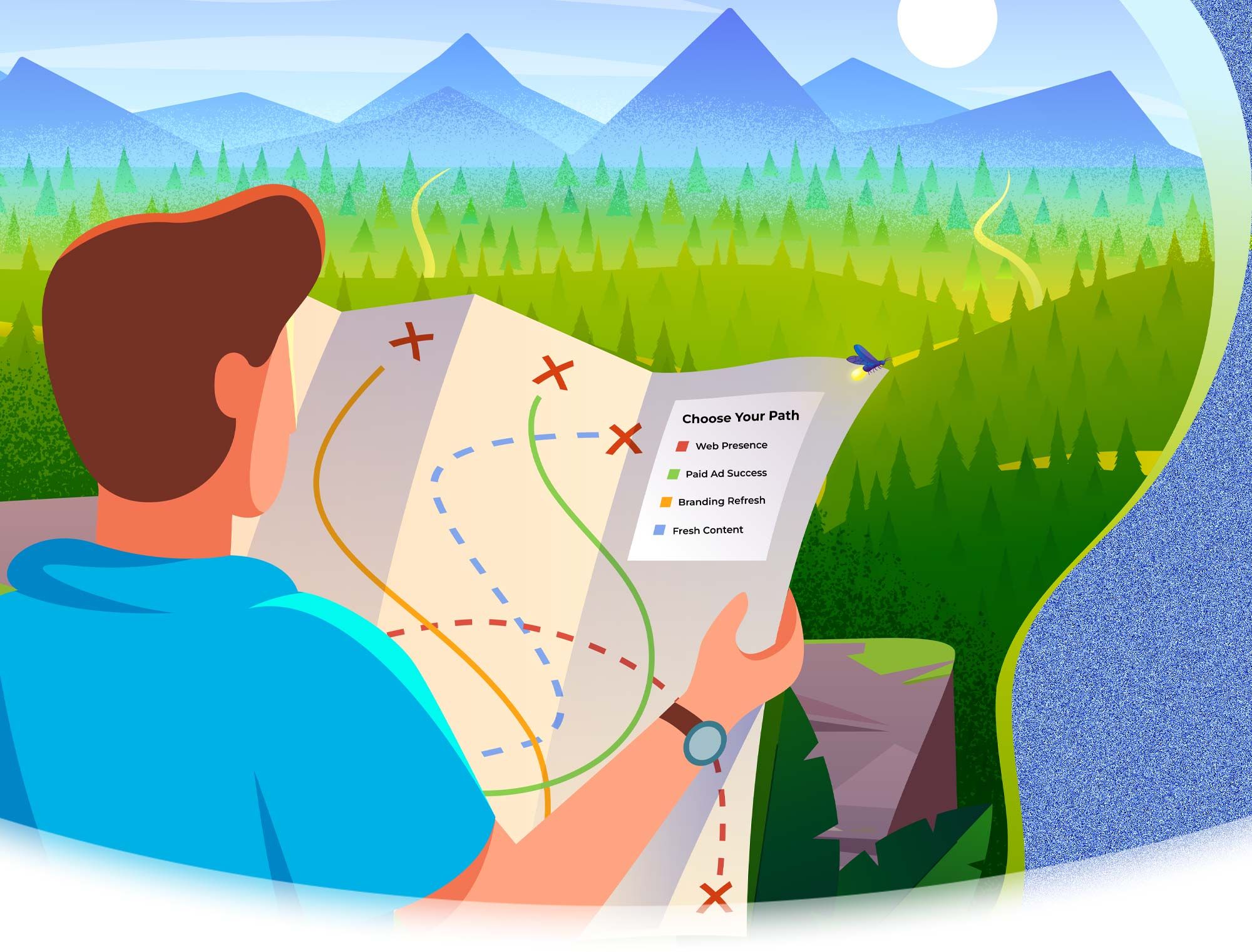How To Control And Safely Manage Your Social Media Ownership
The Dangers of Business Owners Not Having Proper Ownership of their Social Media Accounts
With nearly 3.5 billion social media users worldwide, the opportunity to reach your ideal audience on social media is significant. While many business owners understand the effectiveness of social media, it's not a project taken lightly. As the business owner, you might choose to add a social media specialist to your team or, most commonly, outsource assistance from an agency to help optimize your efforts.
Once you begin the onboarding process with your agency of choice, there are a few ways they can start posting on your behalf. The agency can create the account(s), request you share your log-in credentials, or in Facebook and LinkedIn’s case, add you to the platform an admin.
While neither option is wrong, there are additional steps to take to ensure you have complete access and control to your page. In this blog, we'll share the dangers of not having enough access to your platforms, how to verify whether you are the owner of your accounts, and which type of access levels you can expect from each social media platform.
READ MORE: How to Use LinkedIn: Using the Company Page to Educate Your Audience
What Can Go Wrong If I Don't Have Enough Access To My Social Media Accounts?
A common roadblock our team sees when a client hires us to assist with their social media is that they don't have enough access to their account. Maybe the previous agency only granted the client "Editor" access to their Facebook page instead of “Owner” or an “Admin” or the client never took down the credentials. Maybe the client is having trouble tracing down the team member or agency who created the account in the first place.
Regardless of the scenario, as a business owner, you always want to have complete ownership and access to all of your accounts, especially the profiles that are immediately visible to your potential clients and partners.
Not having enough access can delay production efforts, and worse, put you at risk in losing complete access to your page. While a simple password reset can work in some cases, platforms like Facebook and LinkedIn may require extensive proof of identification to prove ownership and help you regain access.
How Can I Check If I Have Enough Ownership Access?
Each platform has a different interface and different approaches for checking ownership access. Being that Facebook, Instagram, and LinkedIn are the most popular platforms within our industry, let's take a closer look at those three platforms in particular.
When you visit your company Facebook page, you should see a panel towards the top with a few
different buttons ranging from Page, Ad Center, Inbox, etc.
Note: If you do not see this panel, then that's an immediate sign that you do not have proper access to your page. Contact whoever created the account and have them provide you access as soon as possible.
Click on Settings on the right-hand side. Once the page loads, you will want to visit the Page Roles section listed on the left-hand side. The first thing to check when you visit this page is who the Page Owner is, which should be your company page or your personal Facebook page.
Note: If Page Roles page comes up blank, you do not have ownership access to the page and cannot see or edit the roles. Immediately reach out to your team or the agency your working with to rectify this.
In Page Roles, you will be able to assign new page roles ranging from Admin down to Analyst. When you go to assign a new page role, you can search for that persons Facebook page via their first and last name or their email. Under Page Roles, you will also be able to look at everyone who has access to your page and their page roles.
When providing access to the agency you're working with, we recommend granting them Admin access to allow them to add you to their Business Manager and have their team safely access your page.
While Facebook owns Instagram, there are a couple of differences between each platform. The biggest difference is that Instagram doesn't have an option to grant users administrative access to your page. Instead, log-in credentials must be shared.
Whether you create your Instagram account or the agency creates it for you, we suggest that you click on “Edit Profile” on your Instagram page and update the email associated with it. An internal company email will keep everything under your company information and not the agency’s account.
After we get the credentials to a page, our team will add the page to either Creator Studio or a third-party scheduling platform like SproutSocial to limit the number of log-ins when we begin posting.
For added safety, Instagram has a two-factor authentication option that you can set up in the Settings. Two-factor authentication will ping your phone or email with a code whenever a new device attempts to log into your account. At One Firefly, we will typically advise the client when these happens and will request the code when we are able to get in contact with the client. We encourage you to have strong communication methods with your team or agency if you decide to add the two-factor authentication option to prevent any delays in production.
LinkedIn is similar to Facebook in the sense that to create a company page, you must create it through your personal LinkedIn page. Once you have created your company page via your personal page, you will want to connect with the person(s) you're planning to add as an admin.
Once you accept the connection, you can visit your company page and click on the Admin Tools button on the right-hand side. In Admin Tools, click on Manage Admins and add the LinkedIn page you'd want to add as an admin.
If your agency created your LinkedIn page for you, they would be able to add your personal LinkedIn page as an Admin, which will give you enough permission to add more members of your team to the page!
The last thing you want to happen is losing complete access to your page. By ensuring you have proper ownership from the beginning can help prevent worst case scenarios as mentioned above. At One Firefly, we take the proper measures to post on our client’s behalf safely, however, it’s important to know what the process looks like to ask the right questions before it’s too late.
Are you interested in stepping up your marketing game? One Firefly is the go-to marketing agency in the home and business automation and audio-video industry. Give us a call at 954-921-2393 or fill out our online form to let us know how we can take your business to the next level!